Our Blogs
How to Troubleshoot Different Kinds of Blue Screen Errors
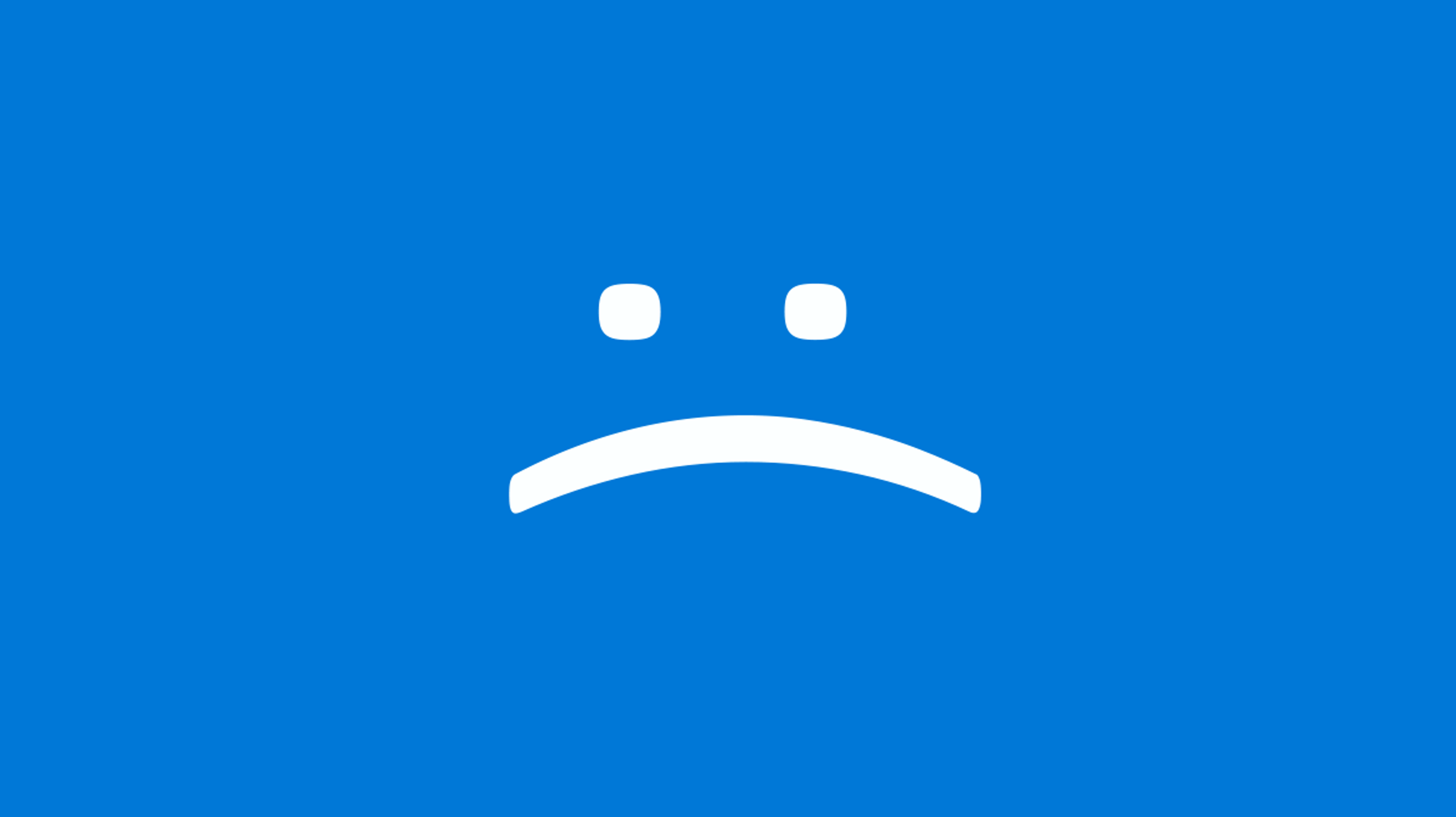
Blue Screen of Death (BSOD) errors can be frustrating and disruptive, causing your computer to crash and display a blue screen with an error message. These errors can occur due to various reasons, such as hardware issues, driver conflicts, or software problems. In this blog post, we will explore different types of blue screen errors and provide troubleshooting steps to help you resolve them effectively.
- Error: “PAGE_FAULT_IN_NONPAGED_AREA”: The “PAGE_FAULT_IN_NONPAGED_AREA” error is commonly caused by faulty hardware, such as RAM or hard drive issues. To troubleshoot this error, follow these steps:
a. Check your RAM: Run a memory diagnostic test to identify any faulty RAM modules. Replace or reseat the faulty RAM if necessary.
b. Check your hard drive: Use disk-checking utilities to scan and fix any potential issues with your hard drive. Consider replacing the hard drive if errors persist.
c. Update drivers: Outdated or incompatible drivers can trigger this error. Update your drivers to their latest versions, especially those related to your storage devices.
- Error: “DRIVER_IRQL_NOT_LESS_OR_EQUAL”: The “DRIVER_IRQL_NOT_LESS_OR_EQUAL” error usually occurs when a driver attempts to access an improper memory address. Here’s how you can troubleshoot this error:
a. Update drivers: Outdated or incompatible drivers are often the culprits. Visit the manufacturer’s website to download and install the latest drivers for your hardware components.
b. Check for faulty hardware: Faulty hardware, such as a malfunctioning network card, can trigger this error. Disable or remove recently installed hardware and check if the error persists.
c. Scan for malware: Malware infections can corrupt drivers and cause this error. Perform a thorough scan using reliable antivirus software to eliminate any malware.
- Error: “KERNEL_SECURITY_CHECK_FAILURE”: The “KERNEL_SECURITY_CHECK_FAILURE” error suggests that a kernel component has detected a violation of the system’s security. Follow these steps to troubleshoot this error:
a. Update Windows: Ensure that your operating system is up to date. Install the latest Windows updates, as they often contain bug fixes and security patches.
b. Check for incompatible software: Certain antivirus or security software may conflict with the system kernel, triggering this error. Temporarily disable or uninstall such software and observe if the error reoccurs.
c. Run system file checker: Use the built-in System File Checker (SFC) tool to scan and repair corrupted system files. Open Command Prompt as an administrator and execute the “sfc /scannow” command.
Conclusion: Blue Screen of Death errors can be challenging to diagnose and resolve, but with the appropriate troubleshooting steps, you can overcome them. Remember to approach each error with patience and follow the specific troubleshooting techniques outlined for each error type. In some cases, seeking professional assistance may be necessary. By implementing these troubleshooting methods, you can regain stability and enjoy a smooth computing experience without the dreaded blue screen errors.
